 块容器对象
块容器对象
2025/5/10大约 3 分钟fop模块对象模式块容器对象
介绍
说明
本章节将介绍块容器对象的基本用法。
创建对象
BlockContainer blockContainer = TemplateHandler.BlockContainer.build();基本用法
说明
创建一个文本与图片同一行的文档
对象模式 java 代码
// 定义输出路径
String outputPath = "E:\\pdf\\test\\fo\\test.pdf";
// 创建文档
Document document = TemplateHandler.Document.build();
// 创建页面
Page page = TemplateHandler.Page.build().setFontFamily("微软雅黑");
// 创建普通文本
Text leftText = TemplateHandler.Text.build().setText("左侧文本");
// 创建普通文本
Text rightText = TemplateHandler.Text.build().setText("右侧文本");
// 创建图像
Image image = TemplateHandler.Image.build()
// 设置图像路径(绝对路径)
.setPath("/E:\\pdf\\test\\fo\\test.svg")
// 设置图像宽度
.setWidth("150px")
// 设置图像高度
.setHeight("150px");
// 创建容器
BlockContainer container = TemplateHandler.BlockContainer.build();
// 添加容器组件
container.addComponent(leftText, image, rightText);
// 添加页面主体组件
page.addBodyComponent(container);
// 添加页面
document.addPage(page);
// 转换pdf
document.transform(outputPath);xsl-fo 模板
说明
对象模式生成的对应 xsl-fo 模板
<?xml version="1.0" encoding="UTF-8"?><!--根标签-->
<fo:root xmlns:fo="http://www.w3.org/1999/XSL/Format"
xmlns:fox="http://xmlgraphics.apache.org/fop/extensions"
xmlns:svg="http://www.w3.org/2000/svg"
xmlns:xe="http://www.x-easypdf.cn/ns">
<!--页面模板-->
<fo:layout-master-set>
<fo:simple-page-master master-name="page1" page-height="29.7cm" page-width="21cm">
<fo:region-body/>
<fo:region-before/>
<fo:region-after/>
<fo:region-start/>
<fo:region-end/>
</fo:simple-page-master>
</fo:layout-master-set>
<fo:page-sequence font-family="微软雅黑" master-reference="page1">
<fo:flow flow-name="xsl-region-body">
<fo:block-container>
<fo:block>
<fo:inline>左侧文本</fo:inline>
<fo:external-graphic content-height="150px" content-width="150px" src="/E:\pdf\test\fo\test.svg"/>
<fo:inline>右侧文本</fo:inline>
</fo:block>
</fo:block-container>
</fo:flow>
</fo:page-sequence>
</fo:root>pdf 文档效果
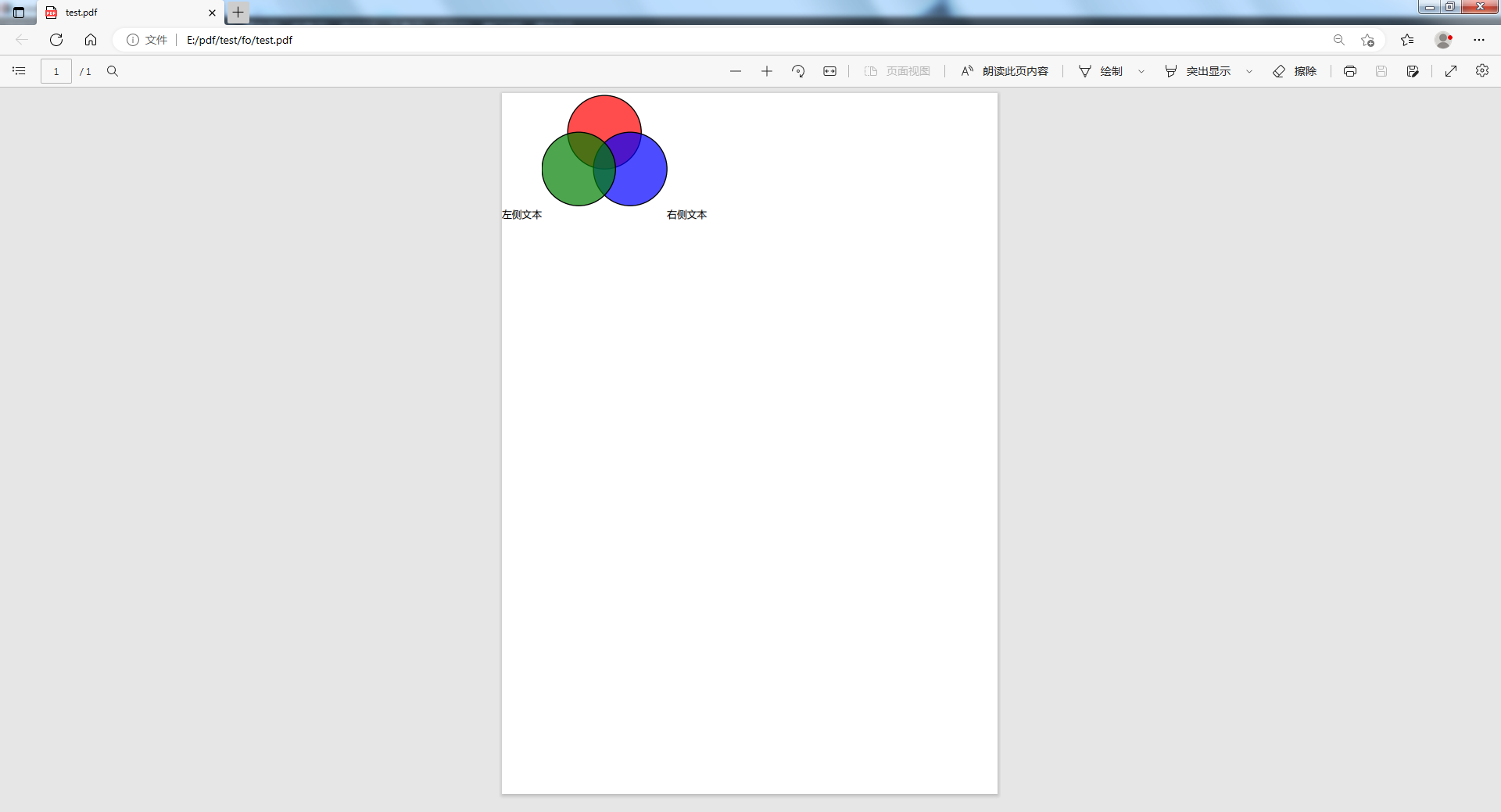
可配置项
配置项
- setInitialCapacity:设置初始化容量
- setMarginXXX:设置边距
- setPaddingXXX:设置填充
- setId:设置id
- setLanguage:设置文本语言
- setWidth:设置宽度
- setHeight:设置高度
- setLeading:设置行间距
- setLetterSpacing:设置字符间距
- setWordSpacing:设置单词间距
- setWhiteSpace:设置空白空间
- setWhiteSpaceCollapse:设置空白空间折叠
- setTextIndent:设置文本缩进
- setStartIndent:设置段前缩进
- setEndIndent:设置段后缩进
- setSpaceBefore:设置段前空白
- setSpaceAfter:设置段后空白
- setFontFamily:设置字体名称
- setFontStyle:设置字体样式
- setFontSize:设置字体大小
- setFontSizeAdjust:设置字体大小调整
- setFontColor:设置字体颜色
- setHorizontalStyle:设置文本水平样式
- setVerticalStyle:设置垂直对齐(用于角标设置)
- setBreakBefore:设置分页符-前
- setBreakAfter:设置分页符-后
- setBackground:设置背景
- setBackgroundImage:设置背景图片
- setBackgroundImageWidth:设置背景图片宽度
- setBackgroundImageHeight:设置背景图片高度
- setBackgroundAttachment:设置背景附件
- setBackgroundColor:设置背景颜色
- setBackgroundPosition:设置背景图片定位
- setBackgroundHorizontalPosition:设置背景图片水平定位
- setBackgroundVerticalPosition:设置背景图片垂直定位
- setBackgroundRepeat:设置背景图片重复
- addComponent:添加组件
- setBorder:设置边框
- setBorderStyle:设置边框样式
- setBorderColor:设置边框颜色
- setBorderWidth:设置边框宽度
- setBorderTop:设置上边框
- setBorderTopStyle:设置上边框样式
- setBorderTopColor:设置上边框颜色
- setBorderTopWidth:设置上边框宽度
- setBorderBottom:设置下边框
- setBorderBottomStyle:设置下边框样式
- setBorderBottomColor:设置下边框颜色
- setBorderBottomWidth:设置下边框宽度
- setBorderLeft:设置左边框
- setBorderLeftStyle:设置左边框样式
- setBorderLeftColor:设置左边框颜色
- setBorderLeftWidth:设置左边框宽度
- setBorderRight:设置右边框
- setBorderRightStyle:设置右边框样式
- setBorderRightColor:设置右边框颜色
- setBorderRightWidth:设置右边框宽度
- enableKeepTogether:开启分页时保持
- enableKeepWithPrevious:开启分页时与上一个元素保持
- enableKeepWithNext:开启分页时与下一个元素保持
- addComponent:添加组件
